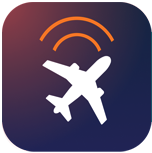How do I reset my password?
YOUR MEDAIRE MOBILE APP AND MEMBER PORTAL USE THE SAME PASSWORD FOR SEAMLESS ACCESS ACROSS BOTH PLATFORMS. IF YOU NEED TO RESET YOUR PASSWORD, THIS GUIDE WILL WALK YOU THROUGH THE SIMPLE PROCESS TO REGAIN ACCESS TO BOTH YOUR MOBILE APP AND MEMBER PORTAL ACCOUNT.
Quick Access Links
- Member Portal: https://app.medaire.com
- Help Support: https://medaire.okta.com/help/login
How to Reset Your Password
Option 1: From the Member Portal Sign-In Page
-
Navigate to the sign-in page: Go to https://app.medaire.com
-
Select password recovery: Click on "Need help signing in?"
-
Choose reset option: Select "Forgot password?"
-
Enter your email: Provide the primary or secondary email address associated with your account
-
Check your email: Look for a system-generated email with reset instructions. Be sure to check your spam and junk folders if you don't see it immediately
-
Follow the prompts: Click the reset link in the email and follow the step-by-step instructions to create your new password
Option 2: Using SMS Text Reset (If Mobile Number Is Registered)
If you provided a mobile phone number during registration, you can reset your password via SMS:
-
Select SMS option: During the password reset process, choose the text message option
-
Receive verification code: You'll receive an SMS with a verification code
-
Enter the code: Input the verification code on the password setup page
-
Create new password: Follow the prompts to establish your new password
Option 3: Using Alternate Email
If your primary email isn't working, you can use your alternate email address for password recovery (if you provided one during registration).
Important Notes
- Single Password: Your new password will work for both the mobile app and member portal
- Email Source: Password reset emails come from noreply@medaire.com
- Okta Management: MedAire uses Okta to manage portal access, ensuring secure authentication
- Link Expiration: Account activation links expire after 7 days
Troubleshooting
If You Don't Receive the Reset Email
- Check spam folders: Reset emails may end up in spam or junk folders
- Verify email address: Ensure you're using the correct primary or alternate email address
- Contact support: If issues persist, send a help request using: https://medaire.okta.com/help/login
If You Experience Technical Difficulties
- Browser issues: Try clearing your browser cache or using a different browser
- Mobile app issues: Ensure you have the latest version of the app installed
- System problems: Contact technical support through the help link above
Contact Support
If you continue experiencing difficulties with password reset:
- Email: Use the automated help request system at https://medaire.okta.com/help/login
- Note: Email replies to automated messages are not monitored
Security Best Practices
When creating your new password, ensure it meets security requirements and:
- Use a combination of letters, numbers, and special characters
- Make it unique and not used for other accounts
- Store it securely for future reference
Remember: Once you successfully reset your password, you can use the same credentials to access both your MedAire mobile app and member portal, providing you with seamless access to all your aviation medical and security resources.